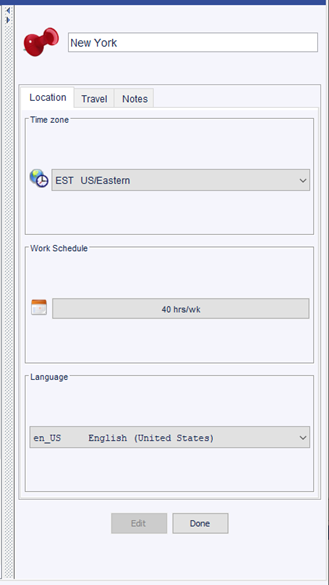
The Location Detail Pane can be accessed in the Location View.
To access the Location Detail Pane:
The Location Detail Pane has three tabs:
The Location name can be edited at the top of the detail pane
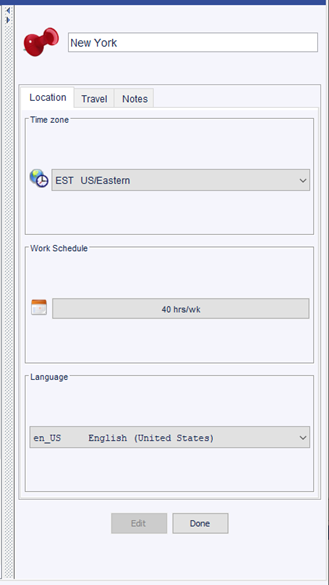
Select the Time zone that best describes the location. The system will attempt to set the time zone based on where the location is placed on the map, however in some cases it may need to be adjusted. All ISO time zones are included in the list.
A Work Schedule can be modified as needed. All teams will inherit this schedule unless overridden. Except in cases where a schedule is substantially different modifying a schedule typically has little impact on the project simulation.
Select the location's primary Language from the list provided. All ISO languages are provided in the list. Knowing the language at a location can help understand potential communication costs.
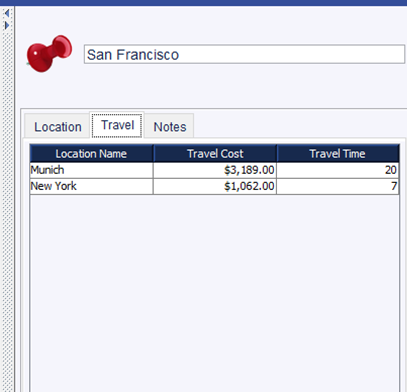
The travel tab allows modeling the cost and time associated with traveling between locations. These values are used when simulating face to face meetings to reduce team availability while members are in transit and to add the cost of transit to the overall project cost. The system will attempt to estimate time and cost.
Notes provide details about the location that are useful to reference.